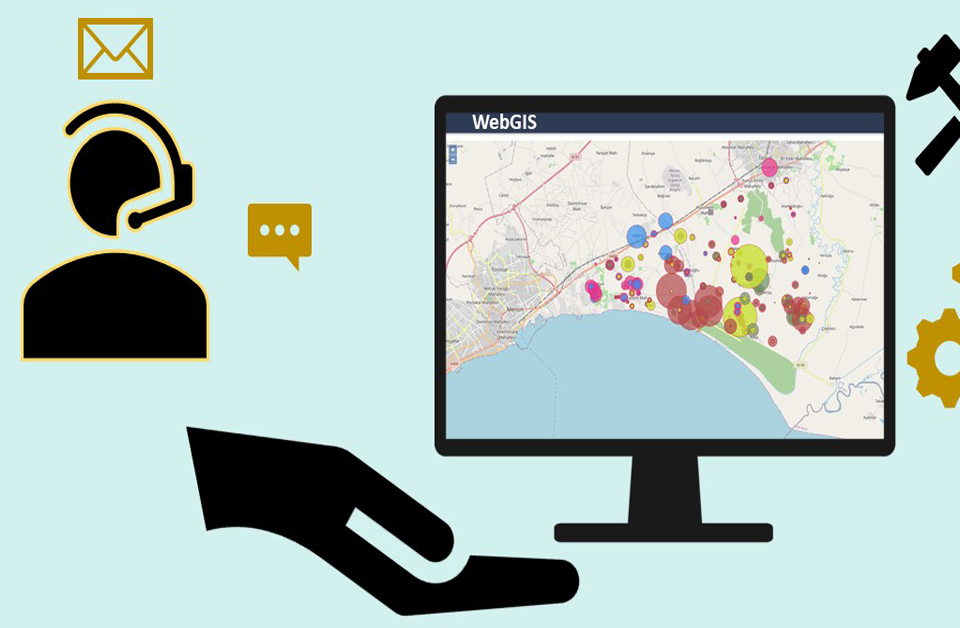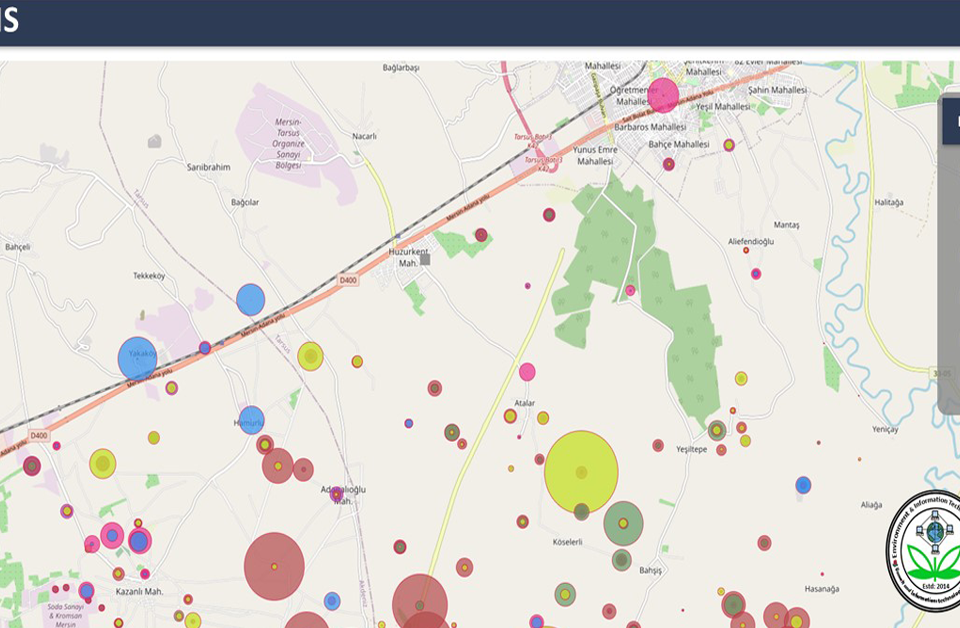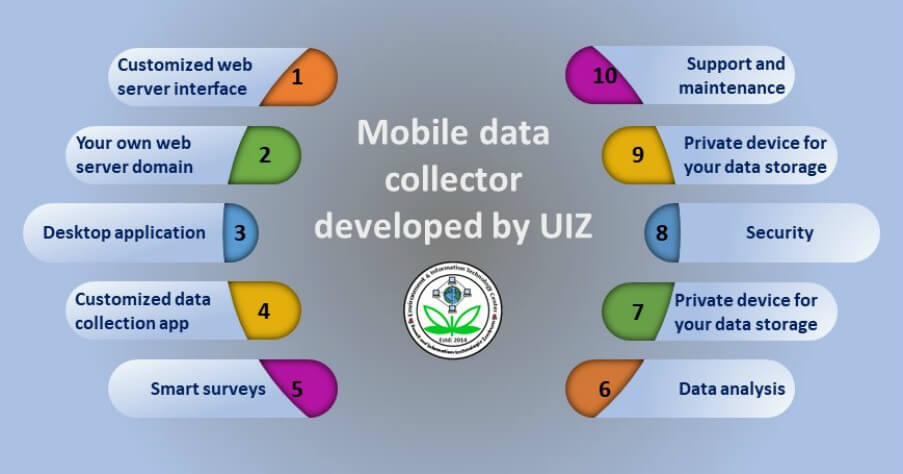Guide for Mobile Field Survey App to Collect Data

GIS based mapping for Agricultural Suitability Assessment
March 20, 2016
GIS in Water Resource Monitoring
October 11, 2016UIZ offers Mobile Survey App to collect data: text, date, image, video, voice and more
Here is guide to use our mobile survey app.
1. Where to get Mobile Survey App?
UIZ offers customized mobile survey app as per your brand and requirements.

2 What do you need to install Mobile Survey App?
– Android Jelly Bean (4.1) or above
– Camera
– GPS

3 How to Install the App?
3.1 After download has been completed
– open the file manager
– open downloads folder
– click on Collect.apk
3.2 If warning screen pop up, then click ok.
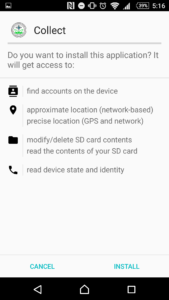
– Open the app drawer and go to Settings.
– When you are in the Settings screen, scroll down to find the Security section and tap on it.
– Scroll down to the Device administration section and check the Unknown sources option.
– Tap OK when the warning window appears.
– Press Ok.
Then try again from section 3.1.
4 How to use the application?
1. After you have completed Installation,
a. Tap the icon for Collect.
b. Then you’ll see a Splash Screen
c. Main Page :
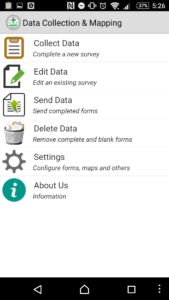
Figure showing main page of mobile field survey app
d. Get Blank Form.
1. Click Get Blank Form to get blank forms from server.
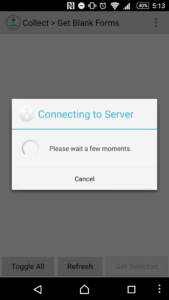
Figure showing connecting data server.
2. This Step should be done at the starting of the form to get the form for survey.
Select the required Forms and click get Selected to get the forms.
a. Fill a blank form :
- Click on the Fill a Blank Form Button you’ll see this screen. It contains the list of Surveys you can perform.
- Select a survey to start filling the survey.
b. Survey
After you select an option from fill blank page survey begins.
1. Starting Page
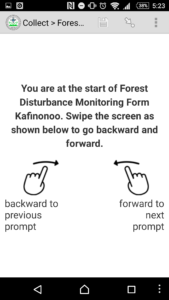
Figure showing start of survey
You can swipe Left to Right to go back and Right to Left to go to next question.
2. Survey Form Example Pages
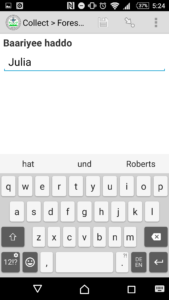
Figure showing survey questions.
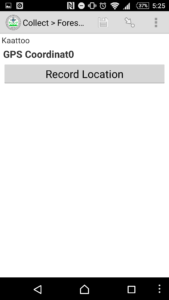
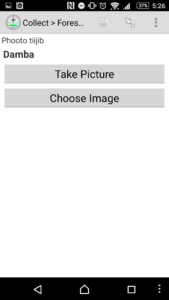
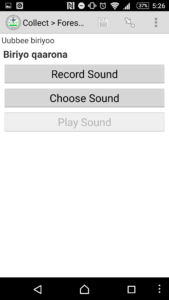
Figure showing recording location, picture, and sound.
c. Ending Page
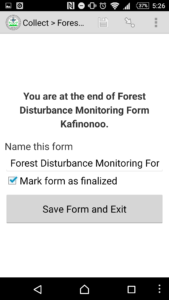
Figure showing end of survey
This page indicates that you have completed the survey.
d. Edit Saved Form:
After you have completed the survey and saved it, you may need to edit the form.
To edit the form click Edit Saved Form Button.
Then you’ll see list of forms you have filled.
Select the form you want to edit. Then you’ll be given a list of pages that the form has, click the desired page you want to edit.
e. Submit Finalized Form:
- After you have completed editing and you are sure that it’s good to be submitted, you can proceed to submitting your survey by clicking Submit Finalized Forms button.
- After you press the button, you’ll see a list of forms you have filled and you can select the forms you want to send it to the server.
- After you have selected and pressed Send Selected button, you’ll see a sending form dialog and finally success dialog.
f. Delete Saved Form:
- After you have submitted the form to the server you have no use for these forms to stay in your device, they occupy memory and make the app go heavy. You can remove these saved files (if you have submitted it to the server) by clicking Delete Saved Form.
- When you click Delete Saved Form you’ll see a Page with list of saved forms.
- Select a form or a collection of forms to delete and press delete Selected Button. You can delete the blank forms if you don’t need them after a survey. To do so select Blank Forms tab to the right of the saved forms.
- Select the forms you want to delete and click delete selected button.
- Then you’ll be prompted with conformation dialog and confirm to delete the form.
5. Survey App Settings:
1. General Setting:
General Settings contain the settings that are needed to connect to the server and get the forms or submit form to the server. You can access this setting by pressing options button or just press the three dots in the top right of the screen.
Then choose General Setting. You’ll see this screen. We suggest you not to change the server settings.
2. Admin Setting:
You can access this setting by pressing options button or just press the three dots in the top right of the screen. Then you choose Admin Settings to get to Admin Setting Page. You can adjust these settings as per you like.
Contact Us:
If you have any questions or any queries then you can contact us. To contact us you will click the Contact Us Button, for our contact address.